How to download apps to your device
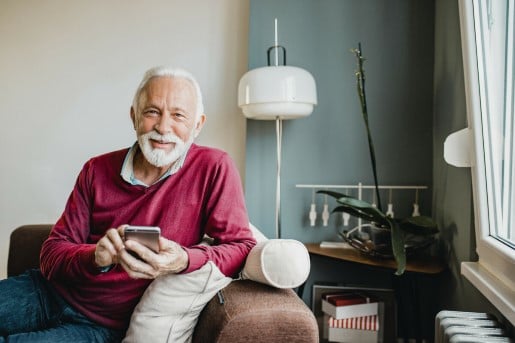
Apps (short for “applications”) are programs you can download and install on your smartphone, tablet or computer. There are thousands of free apps that help you connect with family, read the news, play games, shop, bank, and much more.
If you're part of our community here in East Sussex, knowing how to use apps safely can help you access services more easily - from video calling loved ones to managing your finances.
How to download apps on an Android phone or tablet
-
Open the Play Store - tap the “Play Store” icon in your app menu.
-
Sign in or set up a Google account (if you don’t have one already).
-
Search or browse for the app you want.
-
Tap the app name and then “Install” (if it’s free).
-
The app will download and appear in your menu or on your home screen.
-
If it doesn’t show right away, swipe across your home screens to find it.
-
On trusted websites (for example, a local council app), you may see a link that automatically opens the Play Store.
💡 Tip: Use Wi-Fi when downloading apps to avoid extra mobile data charges.
Keep Connected
You can join our free Connect Service and have our up-to-date information and advice delivered to your inbox on a monthly basis.
How to download apps on an iPhone or iPad
-
Open the App Store - tap the “App Store” icon.
-
Sign in or create an Apple ID if you don’t already have one.
-
Search or browse for the app you want.
-
Tap “Get” for free apps (or the price if it’s paid).
-
The app will download and appear on your home screen.
-
Swipe between screens if the app doesn't show immediately.
-
Tapping links on trusted websites may take you directly to the App Store page for the app.
Again, using Wi-Fi is best to keep mobile data costs down.
Is my device Android or Apple?
-
iPhones and iPads always use iOS / Apple software - you’ll see an Apple logo on the back.
-
Devices from Samsung, Google, Huawei, Motorola, LG, etc., use Android.
-
If unsure: go to Settings → About → Device / Software information - it should say “Android version” or “iOS version.”
Keeping your apps up to date
Keeping apps updated ensures they run smoothly and reduces security risks.
On Android
-
Open the Play Store, tap Menu → Settings.
-
Choose “Update over Wi-Fi only” to limit mobile data use.
-
Or go to My apps & games and tap “Update” next to any apps that need updating.
On Apple (iPhone / iPad)
-
Apps often update automatically.
-
To update manually: open App Store → Updates.
-
Tap “Update” next to individual apps, or “Update All”.
-
You can switch off mobile data updating under Settings → App Store → Use Mobile Data.
How to know which apps are safe
Most apps on the Play Store or App Store will be safe to download because the stores aim to remove any unsafe apps. But unfortunately some do slip through the net, and these can carry computer viruses or try to access your personal or financial information.
There are also fake apps designed to look exactly like popular apps such as WhatsApp. This tricks people into downloading them, and then the app bombards their device with adverts or computer viruses.
We've brought together some tips so that you can know what to look for to keep your device and information as safe as possible:
-
Check how many people have downloaded it - very few downloads may be a red flag.
-
Read user reviews and ratings.
-
Read the app’s description - watch out for spelling errors or strange requests.
-
Confirm the publisher or source - stick to official app stores like Google Play or Apple App Store.
Avoiding extra costs
Although you can make the most of many apps for free, you may have to pay for some apps. If you want to avoid additional costs, keep these things in mind:
-
Many free apps include in-app purchases - check before downloading.
-
Once you add a payment method, it’s easier to buy without noticing, so keep an eye on it.
Click here to find out how you can avoid additional costs on Android devices
Click here to find out how you can avoid additional costs on Apple devices
What if I run out of storage on my device?
-
Delete apps you no longer use (tap “Uninstall”).
-
Remove old photos, videos, or messages you don’t need.
-
Use cloud storage (e.g. Google Photos or iCloud) to keep files online and free up space locally.
Want more information?
Staying safe and getting help
If you're unsure about any step, or want help getting started, Age UK East Sussex’s Information & Advice team is ready to help you. We can guide you through installing communication apps, safe banking apps, and more - one step at a time.
📞 Call us on 01273 476 704
💌 Email: information@ageukeastsussex.org.uk
